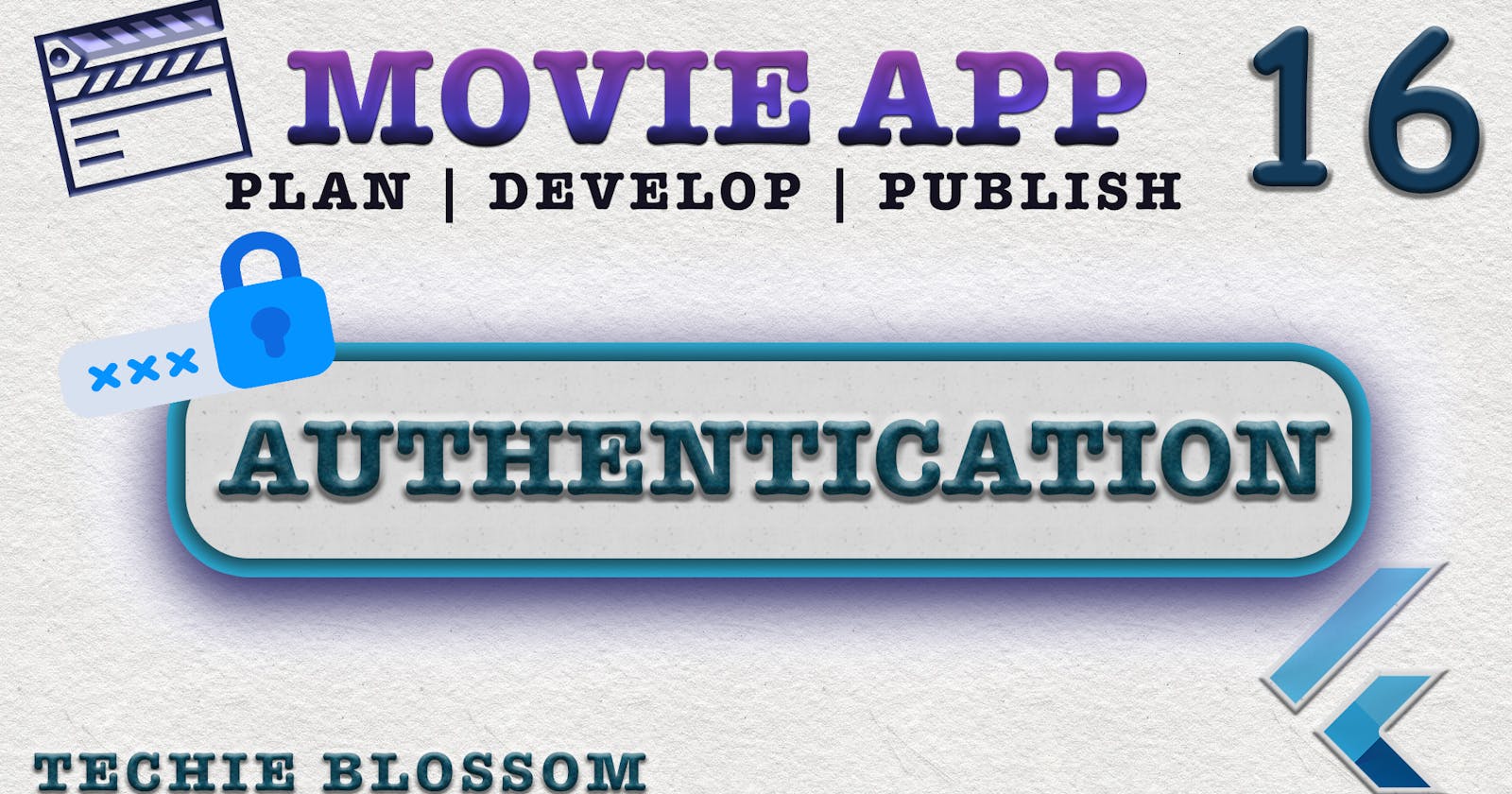Hello, Welcome back. Glad that you’re here.
We're building a Movie App with the best coding practices and tools. In the previous tutorial, we worked on using route-based navigation.
In this tutorial, we will add a feature that is requested by many of the subscribers. Authentication is always a key part and an important feature in any app. When I started with this series, I didn't think of adding authentication because the motto of this app was to teach best practices and best architecture to create a scalable and maintainable Flutter application. But, the APIs to fetch movies and their details all were using GET requests. Many of you have asked how to make POST API calls. And, fortunately, TMDb has some POST-APIs. Authentication is one of them. So, there are 2 main reasons to do authentication in this series - The ability to make POST & DELETE API calls and see the app flow for an already logged-in user and logged-out user.
Well, login is one part that you do in an app, and the other is what you do next after login. To keep this tutorial focused on POST & DELETE calls, I am only showing how authentication will work for TMDb. In another tutorial, we will use the session to bring the account id, rate a movie, add a movie to the watch list, fetch all rated movies and fetch all movies in the watch list. Because these features are big I decided to have another tutorial for them.
How TMDb Authentication works
There are 2 versions of TMDb API, version 3 and version 4. For all other APIs, we are using version 3 so it is logical to first do authentication using version 3. Authentication using version 3 can be understood from here - https://developers.themoviedb.org/3/authentication/how-do-i-generate-a-session-id.
I understood the authentication by going through the documentation multiple times and now I can explain you in easy terms. I would also like to inform you that sign up into TMDb is not exposed to us, so we can only sign in. So, to run the app after this tutorial, you'll need a valid account under your name with which you can log in.
Steps to Get Session ID
By logging in, we mean that we need a session Id. This session ID will be further used to get the account details, rate a movie, delete a rating, add a movie to the watchlist, and bring the watchlist. You can also delete the session ID.
There are 3 steps to get the Session ID -
- Get a request token by /authentication/token/new. This will give a request token.
- Validate the username and password for your account by making POST call /authentication/token/validate_with_login with username, password, and request token received in step 1, in the request body to get another request token. If you receive the token, that means the username and password are correct and you can proceed with creating the session. But, if the username and password are invalid, you won't get the request token and won't be able to get the session id.
- With the request token received in the 2nd step, call this POST API /authentication/session/new to get the session id.
I hope these steps are crystal clear and now we can start with writing calls to these API by creating a data source and adding post method to the ApiClient.
Generic POST Call
Open api_client.dart and create a post method
//1
dynamic post(String path, {Map<dynamic, dynamic> params}) async {
//2
final response = await _client.post(
getPath(path, null),
//3
body: jsonEncode(params),
//4
headers: {
'Content-Type': 'application/json',
},
);
//5
if (response.statusCode == 200) {
return json.decode(response.body);
}
//6
else if (response.statusCode == 401) {
throw UnauthorisedException();
}
//7
else {
throw Exception(response.reasonPhrase);
}
}
- Create a
postmethod, that takes path and params. Here, params are the map that is a request payload that will be passed in the body. - Call the
_client.postmethod, with the path. We are using the samegetPath()with params being null because in our params we will not have any query parameters. - Next, add a body to the request with the params that are passed in the method.
- Keep the headers for the request, same as that in the
getcall. - If the response is a success, we parse the JSON response.
- If the response is 401, i.e. unauthorized, we throw an
UnauthorisedException, which we have created. This is a simple field less class as of now which implements theExceptionclass. - Last, we will handle any type of exception that can be thrown by POST API.
Data Source
Now, we are creating a new data source that will deal with authentication-related API calls. Create a new file in the datasources folder. As explained before, we will have 3 calls in sequence to get the session id. So, create the 3 methods.
abstract class AuthenticationRemoteDataSource {
//1
Future<RequestTokenModel> getRequestToken();
//2
Future<RequestTokenModel> validateWithLogin(Map<String, dynamic> requestBody);
//3
Future<String> createSession(Map<String, dynamic> requestBody);
}
- Get the request token.
- Validate the username and password.
- Create a session.
The response of the first 2 APIs is the same as this -
{
"success": true,
"expires_at": "2021-03-13 05:48:07 UTC",
"request_token": "5e29eca2e02b5adaf9a659e41bb4ca1bd6bcc0fd"
}
So, let's create a model to store this token.
class RequestTokenModel {
//1
final bool success;
final String requestToken;
final String expiresAt;
RequestTokenModel({
this.success,
this.requestToken,
this.expiresAt,
});
//2
factory RequestTokenModel.fromJson(Map<String, dynamic> json) {
return RequestTokenModel(
success: json['success'],
requestToken: json['request_token'],
expiresAt: json['expires_at'],
);
}
//3
Map<String, dynamic> toJson() => {
'request_token': requestToken,
};
}
- As per the JSON response, we will have 3 fields. Create a constructor for the class.
- Create the factory method
fromJsonthat will parse the JSON response to the model. - Create a
toJson()to use when sending this request token in the second and third requests.
We don't need corresponding RequestTokenEntity for RequestTokenModel, because the domain doesn't need to worry about how the session is created. Domain only needs a session id and getting a request token is one of the processes to get session id.
Now, let's implement the data source methods. In the same file where the abstract data source class is present, create an implementation class of that.
class AuthenticationRemoteDataSourceImpl
extends AuthenticationRemoteDataSource {
//1
final ApiClient _client;
AuthenticationRemoteDataSourceImpl(this._client);
@override
Future<RequestTokenModel> getRequestToken() async {
//2
final response = await _client.get('authentication/token/new');
print(response);
final requestTokenModel = RequestTokenModel.fromJson(response);
return requestTokenModel;
}
@override
Future<RequestTokenModel> validateWithLogin(
Map<String, dynamic> requestBody) async {
//3
final response = await _client.post(
'authentication/token/validate_with_login',
params: requestBody,
);
print(response);
return RequestTokenModel.fromJson(response);
}
@override
Future<String> createSession(Map<String, dynamic> requestBody) async {
//4
final response = await _client.post(
'authentication/session/new',
params: requestBody,
);
print(response);
return response['success'] ? response['session_id'] : null;
}
}
- We will need an instance of
ApiClientto mak get API and post API calls in this data source. - To get the request token, authentication/token/new is the path and we will parse the response into
RequestTokenModel. - Validate with login will have a
requestBodyas it will consist of the username, password, and request token. This is a POST call and we will pass inparamsto thepost(). Parse the response intoRequestTokenModelagain. - Lastly, we have a
createSessionPOST API call that takes in the request token as well. If we skip step 2 validate with login and try to get the session, we will get Session denied error where success will be false. So, before returning we are checking thesuccess. If true, we return true else null. We will handle this null value in the repository layer.
Repository
We have created methods in the data source, now let's make repository methods. Create a new abstract repository class in the domain layer.
abstract class AuthenticationRepository {
//1
Future<Either<AppError, bool>> loginUser(Map<String, dynamic> params);
//2
Future<Either<AppError, void>> logoutUser();
}
- We will have only 2 methods here as we have majorly login and logout as of now. The
loginUser()takes in request body params username and password. The return type will be either error or a boolean success, which will mostly be true. - We will also see logout functionality later in the tutorial, so let's just create this method as well which returns nothing.
Let's implement the most important part of this tutorial. We will implement these 2 methods in the implementation class in the data layer as usual. This class will take an instance of AuthenticationDataSource in the constructor as we do in other repositories. Implement all the methods and create a private method that will fetch the request token.
//1
Future<Either<AppError, RequestTokenModel>> _getRequestToken() async {
//2
try {
final response = await _authenticationRemoteDataSource.getRequestToken();
return Right(response);
}
//3
on SocketException {
return Left(AppError(AppErrorType.network));
}
//4
on Exception {
return Left(AppError(AppErrorType.api));
}
}
//5
@override
Future<Either<AppError, bool>> loginUser(Map<String, dynamic> body) async {
final requestTokenEitherResponse = await _getRequestToken();
}
- We kept this method private because this is an intermediate step. This will return either the app error or request token model.
- In the
tryblock, you will call thegetRequestToken()on the data source. If everything goes well, we return theRightobject. - If there is a network connection failure, we return with the
Leftobject of error type as a network as we did in other repositories. - Similarly, if something has failed in the API itself then we return with an API type error.
- In this
loginUser()call this method now to get the request token.
Next, you'll work on step 2, and step 3 to bring the session id that I explained at the start.
@override
Future<Either<AppError, bool>> loginUser(Map<String, dynamic> body) async {
final requestTokenEitherResponse = await _getRequestToken();
//1
final token1 =
requestTokenEitherResponse.getOrElse(() => null)?.requestToken ?? '';
//2
try {
//3
body.putIfAbsent('request_token', () => token1);
//4
final validateWithLoginToken =
await _authenticationRemoteDataSource.validateWithLogin(body);
//5
final sessionId = await _authenticationRemoteDataSource
.createSession(validateWithLoginToken.toJson());
//6
print(sessionId);
//7
return Right(true);
} on SocketException {
return Left(AppError(AppErrorType.network));
}
//8
on UnauthorisedException {
return Left(AppError(AppErrorType.unauthorised));
} on Exception {
return Left(AppError(AppErrorType.api));
}
}
- Once you get the request token model, you'll fetch the right value from either response by using
getOrElse(). we should supply the default value in case the response contains theLeftobject instead ofRight. The default value we keep as null and then we try to invoke therequestTokenfrom it. If it's null we return with an empty string. - Now, that we have to make a second data source call, add a
tryblock. - The
bodypassed to this method contains username and password, but we need to addrequest_tokento the body for the second call. - Call the second API,
validateWithLoginwith the body. If the request token was empty from the first call this API call still returns success but with an empty request token. - Call the last API to create a session with the latest request token received in 2nd call. If we receive an empty request token in the 2nd call, this API will give the
successvalue asfalsein the response, and then we are fetching session id in the_authenticationRemoteDataSource.createSession()based on this value. Let's just assume that we always get the sessionId. We will handle the error just in a moment after this code block. - Let's just print the session id for debugging purposes.
- Return the Right response with true value.
The session id hasn't expired over days for me. But it can, we don't know that. So, we will keep this session id in our local database to make calls like Rate a movie, bring rated movies, add to watchlist and bring the watchlist. For all the APIs that require session id, we will need this. So, let's keep it in the hive DB.
Authentication Local Data Source
Create a new local data source - AuthenticationLocalDataSource.
//1
abstract class AuthenticationLocalDataSource {
Future<void> saveSessionId(String sessionId);
}
class AuthenticationLocalDataSourceImpl extends AuthenticationLocalDataSource {
@override
Future<void> saveSessionId(String sessionId) async {
//2
final authenticationBox = await Hive.openBox('authenticationBox');
//3
return await authenticationBox.put('session_id', sessionId);
}
}
- For now, we only need one method that will save the session id in DB.
- Implement this method in the implementation class. Open the box.
- Insert the sessionId in the box with
session_idas key.
Let's get back to the repository where we will now call this method to save session id.
//1
final AuthenticationLocalDataSource _authenticationLocalDataSource;
AuthenticationRepositoryImpl(
this._authenticationRemoteDataSource,
this._authenticationLocalDataSource,
);
final sessionId = await _authenticationRemoteDataSource
.createSession(validateWithLoginToken.toJson());
//2
if (sessionId != null) {
await _authenticationLocalDataSource.saveSessionId(sessionId);
return Right(true);
}
//3
return Left(AppError(AppErrorType.sessionDenied));
- Declare the local data source as well in the repository.
- In the
loginUser(), after getting the session id to save it to the local database if it is not null. It's a successful operation when the session is not null, so we can return theRightobject. - In default conditions, we will return the
Leftobject because the only failing condition is that session was denied.
Login Use Case
After the repository, we will move to the usecase. Create a new usecase in the domain layer
//1
class LoginUser extends UseCase<bool, LoginRequestParams> {
//2
final AuthenticationRepository _authenticationRepository;
LoginUser(this._authenticationRepository);
//3
@override
Future<Either<AppError, bool>> call(LoginRequestParams params) async =>
_authenticationRepository.loginUser(params.toJson());
}
- This usecase will take in
LoginRequestParamswhich we will create in the next code block. This is just a data holder for username and password. - Next, you need
AuthenticationRepositoryto call theloginUser(). - In the
call(), call theloginUser()by invokingtoJson()on theLoginRequestParamsobject, because we have to send the request payload in JSON format.
Now, create the data holder as well in the entities folder.
class LoginRequestParams {
final String userName;
final String password;
LoginRequestParams({
@required this.userName,
@required this.password,
});
Map<String, dynamic> toJson() => {
'username': userName,
'password': password,
};
}
This data holder class takes in username and password and toJson() to convert the object to JSON format.
Let's now move to UI but before that, if you haven't subscribed to the channel yet, please help the channel by subscribing to it. You can also share these tutorials with your friends, teammates, and anyone who is learning Flutter. Hit the Like button if you are liking them.
UI
Since we don't have a signup API, I have already created a basic login screen with 2 fields and 1 button. We will also have validation messages when there is an error from the API call. Here is how the UI will look like -
{{< img src="images/login_screen.png" alt="Login Screen" >}}
Nothing much to explain in the UI, so I will quickly go through it. By default, we will now open the login screen so change the initial route to the login screen and create another route for the home screen. Open routes.dart and make the changes.
RouteList.initial: (context) => LoginScreen(),
RouteList.home: (context) => HomeScreen(),
New Journey
Let's create a new journey, by adding a new folder login. Create a new file login_screen.dart
//1
class LoginScreen extends StatelessWidget {
@override
Widget build(BuildContext context) {
//2
return Scaffold(
resizeToAvoidBottomInset: false,
body: Center(
child: Column(
children: [
//3
Padding(
padding: EdgeInsets.only(top: Sizes.dimen_32.h),
child: Logo(height: Sizes.dimen_12.h),
),
//4
LoginForm(),
],
),
),
);
}
}
- The screen will be
Stateless. - Return a
SacffoldwithresizeToAvoidBottomInsetset to false, this will not resize the screen when we open the keyboard. - Use the
Logowidget with some height and give some top padding to it. We will have more items below this logo, so useColumnand make everything in the center. - In
LoginFormwe will add 2 text fields, 1 button, and an error message placeholder.
Before we go with UI, I have already added the translation of strings in en.json, es.json, and translation constants, because let's focus on the main things for this tutorial. You can anytime refer to the source code.
Let's create the LoginForm now. Create another file in the login folder
//1
class LoginForm extends StatefulWidget {
@override
_LoginFormState createState() => _LoginFormState();
}
class _LoginFormState extends State<LoginForm> {
//2
TextEditingController _userNameController, _passwordController;
//3
@override
void initState() {
super.initState();
_userNameController = TextEditingController();
_passwordController = TextEditingController();
}
@override
void dispose() {
_userNameController?.dispose();
_passwordController?.dispose();
super.dispose();
}
//4
@override
Widget build(BuildContext context) {
return SingleChildScrollView(
child: Padding(
padding: EdgeInsets.symmetric(
horizontal: Sizes.dimen_32.w,
vertical: Sizes.dimen_24.h,
),
child: Column(
mainAxisSize: MainAxisSize.min,
children: [
//5
Padding(
padding: EdgeInsets.only(bottom: Sizes.dimen_8.h),
child: Text(
TranslationConstants.loginToMovieApp.t(context),
textAlign: TextAlign.center,
style: Theme.of(context).textTheme.headline5,
),
),
//6
LabelFieldWidget(
label: TranslationConstants.username.t(context),
hintText: TranslationConstants.enterTMDbUsername.t(context),,
controller: _userNameController,
),
//7
LabelFieldWidget(
label: TranslationConstants.password.t(context),,
hintText: TranslationConstants.enterPassword.t(context),,
controller: _passwordController,
isPasswordField: true,
),
],
),
),
);
}
}
- Create a
Statefulwidget. - Declare 2 controllers for each of the fields, username, and password.
- Initialize the controllers in the
initState()and dispose them in thedispose(). - Now, in the
build(), useSingleChildScrollViewto support very small size screens. Give some vertical and horizontal padding and useColumnto put widgets one below each other. - Give a simple message for the user to use TMDb credentials.
- We will create the
LabelFieldWidgetjust after this. This widget will take in label, hint text, controller to capture user text. - Below the username field we will have a password field that will also hide the password with a special character, so pass that flag to the widget.
Let's create the LabelFieldWidget in a separate file.
class LabelFieldWidget extends StatelessWidget {
final String label;
final String hintText;
final bool isPasswordField;
final TextEditingController controller;
final UnderlineInputBorder _enabledBorder = const UnderlineInputBorder(
borderSide: BorderSide(
color: Colors.grey,
),
);
final UnderlineInputBorder _focusedBorder = const UnderlineInputBorder(
borderSide: BorderSide(
color: Colors.white,
),
);
const LabelFieldWidget({
Key key,
@required this.label,
@required this.hintText,
@required this.controller,
this.isPasswordField = false,
}) : super(key: key);
@override
Widget build(BuildContext context) {
return Padding(
padding: EdgeInsets.symmetric(vertical: Sizes.dimen_8.h),
child: Column(
crossAxisAlignment: CrossAxisAlignment.start,
children: [
Text(
label.toUpperCase(),
style: Theme.of(context).textTheme.headline6,
textAlign: TextAlign.start,
),
TextField(
obscureText: isPasswordField,
obscuringCharacter: '*',
controller: controller,
style: Theme.of(context).textTheme.headline6,
decoration: InputDecoration(
hintText: hintText,
hintStyle: Theme.of(context).textTheme.greySubtitle1,
focusedBorder: _focusedBorder,
enabledBorder: _enabledBorder,
),
),
],
),
);
}
}
Not explaining step by step, but this UI will have a column to have a label and field in the vertical direction. We are using two borders - focused and enabled border. For the password field, we are using a special character.
Let's add a button now below the fields. I have modified the button with small animation, that will change colors when the isEnabled flag is passed as true or false. let's use that button.
Button(
onPressed: () {},
text: TranslationConstants.signIn,
isEnabled: false,
),
Let's make this button enabled or disabled when the username and password fields are not empty.
//1
bool enableSignIn = false;
@override
void initState() {
super.initState();
_userNameController = TextEditingController();
_passwordController = TextEditingController();
//2
_userNameController.addListener(() {
setState(() {
enableSignIn = _userNameController.text.isNotEmpty &&
_passwordController.text.isNotEmpty;
});
});
_passwordController.addListener(() {
setState(() {
enableSignIn = _userNameController.text.isNotEmpty &&
_passwordController.text.isNotEmpty;
});
});
}
//3
Button(
onPressed: enableSignIn ? () {} : null,
text: TranslationConstants.signIn,
isEnabled: enableSignIn,
),
- We will declare this bool flag, which will be used in the button and will change its value when both the fields have some text.
- Add the listener to both the controllers and call
setState()whenever we receive a callback. Whenever both fields are no empty, we will make this field true. - Now use the
enableSignIninisEnabledfield. Restart the app and enter some text in both fields. You'll see the button getting enabled when both fields are not empty.
BLoC
Let's work on Bloc now to handle the sign-in tap events and some intermediate states when there is an error. Create a new bloc in the blocs folder.
In login_event.dart file, create 2 events
//1
class LoginInitiateEvent extends LoginEvent {
final String username, password;
LoginInitiateEvent(this.username, this.password);
@override
List<Object> get props => [username, password];
}
//2
class LogoutEvent extends LoginEvent {}
- You will create
LoginInitiateEventthat will be dispatched when the sign-in button is pressed. This will take in username and password as parameters to make the API call in the bloc. - You will also have
LogoutEventthat will be dispatched when we want to logout.
In login_state.dart file, create 3 more states
//1
class LoginSuccess extends LoginState {}
//2
class LogoutSuccess extends LoginState {}
//3
class LoginError extends LoginState {
final String message;
LoginError(this.message);
@override
List<Object> get props => [message];
}
- The
LoginSuccesswill be emitted when we can create the session for the user. - The
LogoutSuccesswill be emitted when we can log the user out. - The
LoginErrorwill be emitted when there is an error while logging the user. We will have an error message to display in this case.
In login_bloc.dart, handle the events now.
//1
final LoginUser loginUser;
LoginBloc({
@required this.loginUser,
}) : super(LoginInitial());
//2
if (event is LoginInitiateEvent) {
final Either<AppError, bool> eitherResponse = await loginUser(
LoginRequestParams(
userName: event.username,
password: event.password,
),
);
yield eitherResponse.fold(
//4
(l) {
var message = getErrorMessage(l.appErrorType);
return LoginError(message);
},
//3
(r) => LoginSuccess(),
);
}
//5
String getErrorMessage(AppErrorType appErrorType) {
switch (appErrorType) {
case AppErrorType.network:
return TranslationConstants.noNetwork;
case AppErrorType.api:
case AppErrorType.database:
return TranslationConstants.somethingWentWrong;
case AppErrorType.sessionDenied:
return TranslationConstants.sessionDenied;
default:
return TranslationConstants.wrongUsernamePassword;
}
}
- Declare the
loginUserusecase in the bloc and make it required in the constructor. - If the event is
LoginInitiateEvent, you'll hit theloginUserusecase with username and password from the event. - Now get the left and right values from either response and yield
LoginSuccessfor the right value. - If we get a
Leftobject, we will create an appropriate message and yield it in theLoginErrorstate. - Create a method that returns an appropriate message as per the
AppErrorType.
We have created a data source, repositories, usecase, and the bloc. So, we should add the initializations in the get_it.dart file, as we have done in other features.
Let's use this bloc in the proper place. Open movie_app.dart and add the bloc together with LanguageBloc.
//1
LoginBloc _loginBloc;
//2
_loginBloc = getItInstance<LoginBloc>();
//3
_loginBloc?.close();
//4
MultiBlocProvider(
providers: [
BlocProvider<LanguageBloc>.value(
value: _languageBloc,
),
BlocProvider<LoginBloc>.value(
value: _loginBloc,
),
]
- Declare the bloc in the state class.
- Initialise the bloc from getIt, in
initState(). - Dispose of the bloc in the
dispose(). - Use the
MultiBlocProvidernow to accommodate bothLanguageBlocandLoginBloc.
Handle the Login Request
Now it's time to hit the API and see how we show errors and handle success in the app.
Open LoginForm and dispatch the event for LoginBloc when the button is pressed.
onPressed: enableSignIn
? () {
BlocProvider.of<LoginBloc>(context).add(
LoginInitiateEvent(
_userNameController.text,
_passwordController.text,
),
);
}
: null,
- Dispatch the
loginInitiateEventwith the username and password from the controllers.
Run the app by giving any random username and password. You will receive wrongUsernamePassword as expected. So, let's consume this response.
There is a reason why I am saying consume because we have to deal with 2 scenarios. In the first scenario when there is an error thrown and we don't navigate anywhere but show the error message to the user, for this, we generally use BlocBuilder. In the second scenario when we got success from login and we navigate to the home screen, for this we can use BlocListener. We need both these functionalities in LoginForm itself. So, when we need both BlocListener and BlocBuilder, we can use 1 widget BlocConsumer which can listen as well as build.
Let's do that above the sign-in button.
//1
BlocConsumer<LoginBloc, LoginState>(
//2
buildWhen: (previous, current) => current is LoginError,
//3
builder: (context, state) {
if (state is LoginError)
return Text(
state.message.t(context),
style: Theme.of(context).textTheme.orangeSubtitle1,
);
return const SizedBox.shrink();
},
//4
listenWhen: (previous, current) => current is LoginSuccess,
//5
listener: (context, state) {
Navigator.of(context).pushNamedAndRemoveUntil(
RouteList.home,
(route) => false,
);
},
)
- Add the
BlocConsumerforLoginBloc. - Use
buildWhento reduce calls tobuilder. The condition to build is when the current state isLoginError. - In
build()return aTextwidget with the error message returned by theLoginErrorstate. Now, when you run the application, you will see an error message displayed when there is an error from API call. We don't have a loader currently in the app so, wait for 1 or 2 tutorials where we add loaded in all the screen when an API is hit. - Use
listenWhento reduce calls tolistener. We only listen when the state is a success. - In
listenerwe will navigate to the home screen. Here, we will usepushNamedAndRemoveUntil()because if the user presses the back button from the home screen he should not navigate back to the login screen.
Logout
Now, we have done login. So, let's add the logout item in the navigation drawer and add usecase, repository methods, data source methods in one go. And bind them with the bloc.
Open NavigationDrawer and logout as the last item.
NavigationListItem(
title: TranslationConstants.logout.t(context),
onPressed: () {
//1
BlocProvider.of<LoginBloc>(context).add(LogoutEvent());
},
)
- On the press of
Logoutwe will dispatch theLogoutEvent.
Let's move to the bloc. Open LoginBloc and add a LogoutUser usecase along with LoginUser. We haven't created it yet, but just after bloc, we are moving to that part.
final LogoutUser logoutUser;
LoginBloc({
@required this.loginUser,
@required this.logoutUser,
}) : super(LoginInitial());
//1
else if (event is LogoutEvent) {
await logoutUser(NoParams());
yield LogoutSuccess();
}
- After declaring and putting in the constructor, you'll handle the
LogoutEvent. Here, you'll always yieldLogoutSuccessafter the API call.
Let's get back to NavigationDrawer to handle this state and navigate the user to the login screen.
//1
BlocListener<LoginBloc, LoginState>(
//2
listenWhen: (previous, current) => current is LogoutSuccess,
//3
listener: (context, state) {
Navigator.of(context).pushNamedAndRemoveUntil(
RouteList.initial, (route) => false);
},
child: NavigationListItem(
title: TranslationConstants.logout.t(context),
onPressed: () {
BlocProvider.of<LoginBloc>(context).add(LogoutEvent());
},
),
),
- Wrap the
NavigationListItemwithBlocListener. - Only listen when the state is
LogoutSuccess. - In
listener, you can again usepushNamedAndRemoveUntilto move to the initial screen and exit out of the app when the back button is pressed.
Let's see the usecase, repository, and data source now.
Create a new usecase LogoutUser
//1
class LogoutUser extends UseCase<void, NoParams> {
final AuthenticationRepository _authenticationRepository;
LogoutUser(this._authenticationRepository);
//2
@override
Future<Either<AppError, void>> call(NoParams noParams) async =>
_authenticationRepository.logoutUser();
}
- This usecase will return nothing and will take
NoParams. LikeLoginUser, this will also useAuthenticationRepository - In the
call(), we will invoke thelogoutUser(), which we will see next.
Let's add code in the implementation of logoutUser().
@override
Future<Either<AppError, void>> logoutUser() async {
//1
final sessionId = await _authenticationLocalDataSource.getSessionId();
//2
await Future.wait([
_authenticationRemoteDataSource.deleteSession(sessionId),
_authenticationLocalDataSource.deleteSessionId(),
]);
print(await _authenticationLocalDataSource.getSessionId());
//3
return Right(Unit);
}
We haven't created any of the methods, yes to delete from local DB or API call to delete the session, but we will now create. Before that, let's invoke them in the repository.
- First, we will fetch the sessionId from the local database.
- Make 2 await calls in 1 call using
Future.wait, by this they will be called parallelly. We will parallelly delete the session on TMDb API and our local database. To be sure, we will print the session id from local to debug further. - Since, this method return always success we will return the
Rightobject withUnit.
Let's work on local database call first for getSessionId and deleteSessionId.
@override
Future<void> deleteSessionId() async {
print('delete session - local');
//1
final authenticationBox = await Hive.openBox('authenticationBox');
authenticationBox.delete('session_id');
}
@override
//2
final authenticationBox = await Hive.openBox('authenticationBox');
return await authenticationBox.get('session_id');
}
- In the
deleteSessionId(), we will get the box first and delete thesession_idkey. - In the
getSessionId(), we will again get the box and get the value stored by thesession_idkey.
Let's make the delete API call now in the remote data source.
//1
Future<bool> deleteSession(String sessionId);
@override
Future<bool> deleteSession(String sessionId) async {
//2
final response = await _client.deleteWithBody(
'authentication/session',
params: {
'session_id': sessionId,
},
);
//3
return response['success'] ?? false;
}
- Create the
abstractmethod now to delete the session id. - We haven't created yet the delete API call with body in our
ApiClient, so let's just add it here. This method will make a DELETE Api call with path and body parameters. - After the API call, based on success true or false, we will return the bool value.
Delete API Call
Delete API call is a little different from other calls like GET and POST. Here, the default HttpClient doesn't provide a way to pass body params in the call itself. So, we first create a Request object and attach the body and header to it.
Open ApiClient
//1
dynamic deleteWithBody(String path, {Map<dynamic, dynamic> params}) async {
//2
Request request = Request('DELETE', Uri.parse(getPath(path, null)));
//3
request.headers['Content-Type'] = 'application/json';
//4
request.body = jsonEncode(params);
//5
final response = await _client.send(request).then(
(value) => Response.fromStream(value),
);
//6
if (response.statusCode == 200) {
return json.decode(response.body);
} else if (response.statusCode == 401) {
throw UnauthorisedException();
} else {
throw Exception(response.reasonPhrase);
}
}
- Create the
deleteWithBodywith path and params. - Create a
Requestobject with the method passed asDELETEand path as we do forGETandPOSTmethods. - Add the header to the request now.
- Add the body as well to the request.
- Send the request now and get the response from the
StreamedResponse. - Now, handle the response based on
statusCode, as we have done at the start of the application.
Let's hit the logout button now and see the overall flow.
So here is a quick recap of what we did in this tutorial. Create a POST API Call. Invoke it from datasource, repository, and usecase. Create a screen to take your username and password. Using bloc, we made the API call to login user and enter into the app after saving the session id in local. Then, we logged him out by deleting the session id from local and remote.
What's next
Using this session id we can fetch account details of a user, can rate movies, can add movies to the watchlist, bring all rated movies and bring all the watchlist movies.
I will see you in the next tutorial. I have 2 options for the next tutorial. Either we continue with what we can do with the session id in the next tutorial or we first add Splash screen and Loaders and then take this up. Let me know in the video comments.